Upgrade Flows to Use Connection References
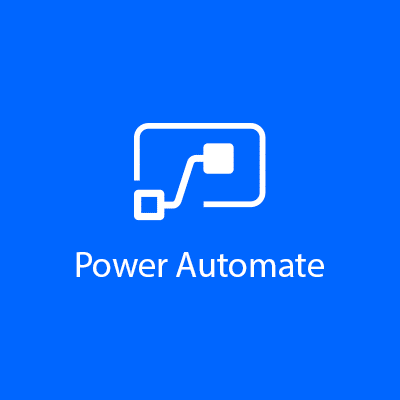
The Problem
Upon importing power automate flows within a solution, you must manually update all of the connections. This is time consuming, creates an undesired unmanaged layer, and is now unnecessary. Connection References, currently in preview, allow you to specify the connections to use at time of import, without having to manually update the flows.
But, there are still a few gotchas.
The Helpful Bit
Here are a few tips and tricks to using Connection References.
Connection References are only supported in Solution Aware Flows
This means they only work on flows that were created within a solution. If a flow is created outside of a solution, and then subsequently added, it will continue to use connections, not connection references. Easy enough, but a common pitfall is that, when a solution flow is copied, the new flow is created outside of the solution, using connections. Adding it to the solution does not fix this automatically.
How do I know if the flow is Solution Aware?
When a flow is first opened, to the right of the details section, you will see either a ‘Connections’ or a ‘Connection References’ section. If you see the former, your flow is not *yet* solution aware.
How do I Make my Flow Solution Aware / Replace Connections with Connection References?
Within the UI there is no way apparent to do this, but there is a trick. Export your solution as unmanaged and reimport it to the same environment. Upon import, the connections will be replaced with connection references. Easy!
How do I fix Solution Dependencies on Connection References
Occasionally you may run into a solution dependency for a connection reference, especially if you use the above approach to upgrade your flows to use connection references.
You can open your flows via the solution editor and replace your connection references with new connection ones, which will automatically add them to your solution. But this will create clutter. A better answer is to manually add the existing connection references to the solution, just as you add any other solution component, by clicking Add Existing…Connection Reference.
How do I know which Connection Reference(s) to Add?
When you attempt to add existing connection references to the solution, you may find there are multiple connection references with the same name and will not know which one(s) to include. This is not difficult to resolve.
- Open Advanced Find to search for connection references.
- Add the Logical Name as a column.
- Run the query. You will see can match the dependency check result by the logical name.
- Open the desired connection reference(s) and update the display name(s) to be unique.
- Now when you attempt to add the connection reference to your solution, you can distinguish them from each other.
Conclusion
Connection references are technically still in preview, but after learning how to work around the quirks, you will find the advantages of streamlined deployment are well worth the effort.
Feel free to reach out with any questions.
Resources
- MSFT – Use a connection reference in a solution (preview):
https://docs.microsoft.com/en-us/powerapps/maker/data-platform/create-connection-reference - MSFT – connectionreference table/entity reference: https://docs.microsoft.com/en-us/powerapps/developer/data-platform/reference/entities/connectionreference

2 thoughts on “Upgrade Flows to Use Connection References”
Open Advanced Find to search for connection references.
Where can I access Advanced Find in Power Automate?
Hi Jenn, Thanks for reaching out.. Advanced find can be accessed from within a canvas app, using the Filter icon in the upper right hand corner. Note, in recent years, Microsoft fixed a security hole in that Advanced find used to expose all tables by default, but now only shows the tables that are included in that app. Instead, in the maker portal, you can now simply navigate to table, and in the newer experience, see data there directly.
I’ll shoot you an email from my personal email account and we can chat further if needed.