Power Automate Desktop Browser Profile Issues
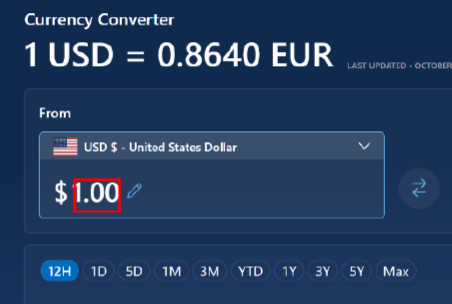
The Problem
When attempting to interact with Edge, Power Automate can’t access the browser. You’ve verified the browser extension is installed, activated, and settings are configured per Microsoft’s documentation, but still can’t get it to work, or it does so only intermittently. What gives?
The Details
The issue may be related to browser profiles, and is evident in a two ways, while creating, or running the flow.
The first scenario becomes apparent when attempting to add a UI element, PAD may create a Window UI Element instead of a Web UI element, or does not appear to create one at all. The element name will show a Window name, instead of Web Page.
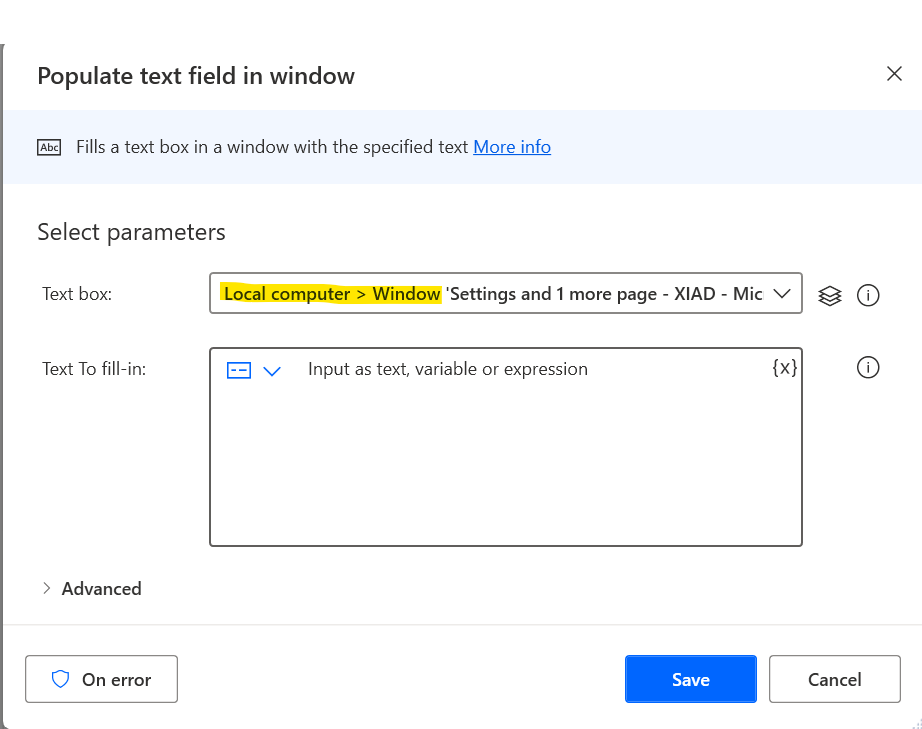
This can further be seen under the UI Elements section – Note the difference between the UI and Web Element icons.
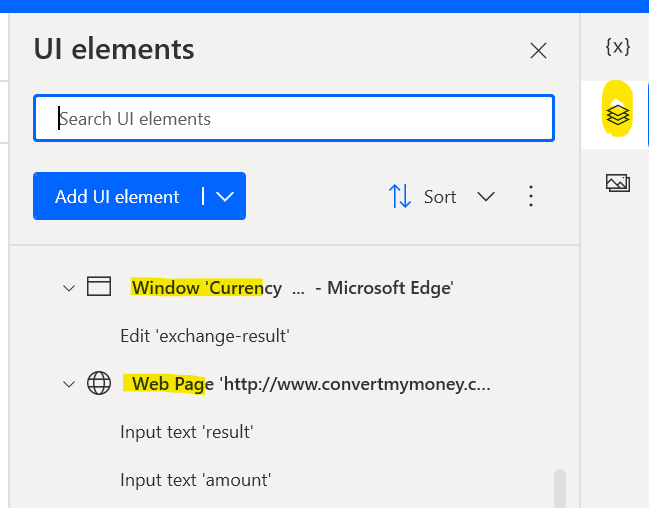
The second scenario may only become apparent, after the flow initially works, then subsequently breaks, with the error ‘Failed to assume control of Microsoft Edge (Communication with browser failed. Try reloading extension).
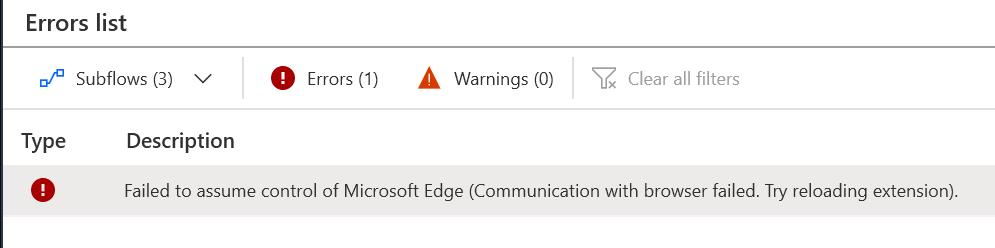
So, you verify the extension is enabled and configured correctly, but it still doesn’t work. What now?
The Helpful Bit
Chances are, if you are using browser profiles, they may be the culprit. By default, Edge opens links using the most recently used profile. You may note that when PAD launches Edge with the same profile used to install the browser extension, it works, but not with the others. The workaround may be to simply change your default profile used when opening new links, so it always uses that profile. Try this:
Click the setting gear icon under your profile.
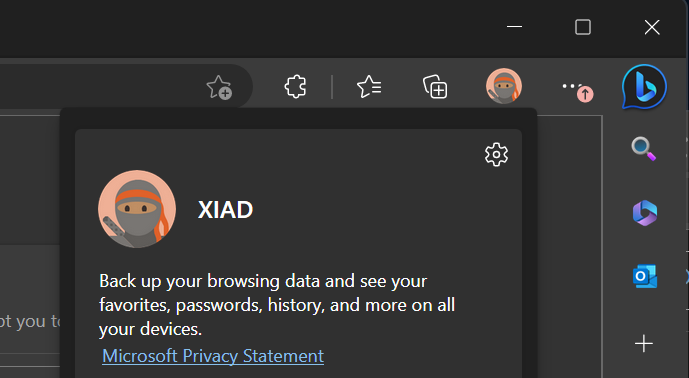
Under to ‘Profile Preferences, explicitly set the profile to the profile you used to install the extension.
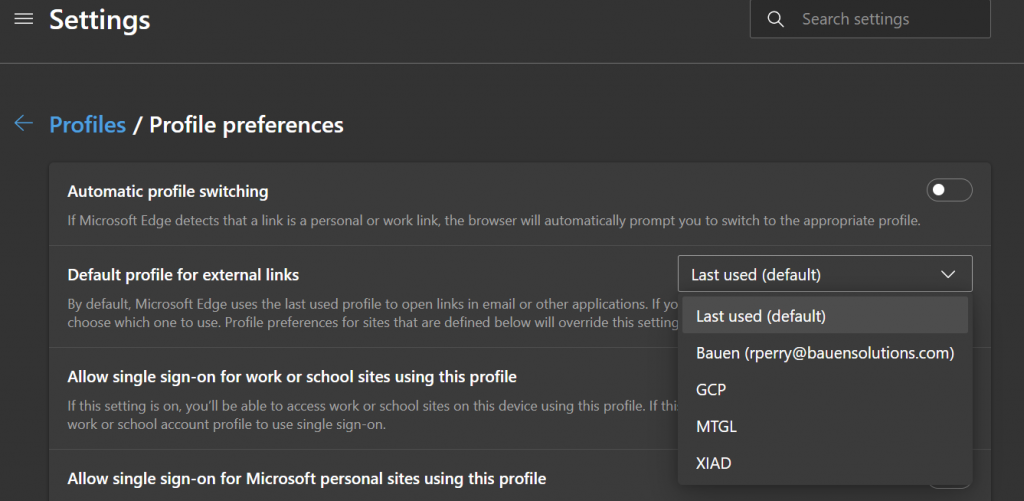
I have not found the exact issue with profiles, and this may be a bit of a nuisance, but it appears to to be a simple workaround. Chrome also has the same issue. For a more advanced solution, you may be able to launch the browser as an application with a command line argument to specify the profile, as some have done with Chrome.
Conclusion
If your PAD Extension is properly configured, and PAD still won’t interact with the browser correctly. Try explicitly setting it to use the profile originally used to install the extension. If you find otherwise, or if this bit proves helpful, please drop a line.
Resources
- MSFT – Install Power Automate Browser Extensions
https://learn.microsoft.com/en-us/power-automate/desktop-flows/install-browser-extensions - MSFT – RPA in a Day Student Material: https://aka.ms/RPAinaDayPackage
- MSFT – Send physical clicks on a web element: https://learn.microsoft.com/en-us/power-automate/desktop-flows/how-to/send-physical-clicks-web-element
- Matt Jimison – PAD Stuck after Launching New Browser:
https://mattjimison.com/2022/09/20/power-automate-desktop-stuck-after-launching-new-browser/
